Modifying font combinations
Use the Edit Font
List command to set the font combinations that appear in the Property
inspector and the Text > Font submenu.
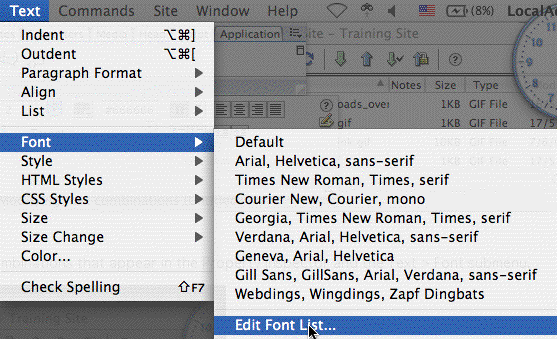
Font combinations
determine how a browser displays text in your web page. A browser uses
the first font in the combination that is installed on the user's system;
if none of the fonts in the combination are installed, the browser displays
the text as specified by the user's browser preferences.
To modify font
combinations:
- Choose Text >
Font > Edit Font List.
- Select the font
combination from the list at the top of the dialog box.
The fonts in the
selected combination are listed in the Chosen Fonts list in the lower
left corner of the dialog box. To the right is a list of all available
fonts installed on your system.
- Choose from the
following options:
- To add or remove
fonts from a font combination, click the arrows button (<< or
>>) between the Chosen Fonts list and the Available Fonts list.
- To add or remove
a font combination, click the plus (+) and minus (-) buttons at the
top of the dialog box.
- To add a font
that is not installed on your system, type the font name in the text
field below the Available Fonts list and click the << button
to add it to the combination. Adding a font not installed
on your system is useful, for example, for specifying a Windows-only
font when you are developing pages on a Macintosh.
- To move the font
combination up or down in the list, click the arrow buttons at the
top of the dialog box.
To add a new combination
to the font list:
- Choose Text >
Font > Edit Font List.
- Select a font from
the Available Fonts list and click the << button to move the font
to the Chosen Fonts list.
- Repeat step 2 for
each subsequent font in the combination.
To add a font that
is not installed on your system, type the font name in the text
field below the Available Fonts list and click the << button to
add the font to the combination. Adding a font not installed on
your system is useful, for example, for specifying a Windows-only font
when you are developing pages on a Macintosh.
- When you have finished
selecting specific fonts, select a generic font family from the Available
Fonts menu and click the << button to move the generic font family
to the Chosen Fonts list.
Generic font families
include cursive, fantasy, monospace, sans-serif, and serif. If none
of the fonts in the Chosen Fonts list are available on the user's system,
the text appears in the default font associated with the generic font
family. For example, the default monospace font on most systems is Courier.
|